Tierra Hosting Guides
Empowering you with knowledge.
Welcome to Tierra Hosting's comprehensive guides page, where you can find step-by-step instructions and valuable insights to enhance your web hosting and domain management experience. Our dedicated team of experts has crafted detailed guides to help you navigate various aspects of web development, control panel functionalities, and more. Whether you need assistance setting up email addresses on mobile or email software, understanding different file types and their limitations, or learning essential PHP functions for web development, our guides have got you covered. Explore our collection of informative posts to expand your knowledge and make the most out of your hosting and domain services.
How to use Gemini CLI with the Control Panel
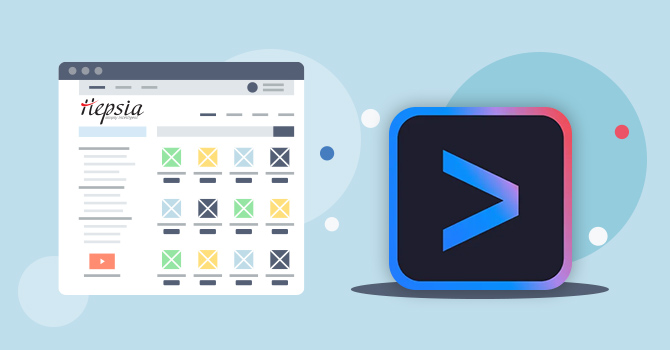
Why use Gemini CLI instead of Gemini?
How to set up Gemini CLI?
- ✅ An available Supervisor instance
- ✅ SSH access to your hosting environment
In your Control Panel, go to: Advanced → Supervisor:
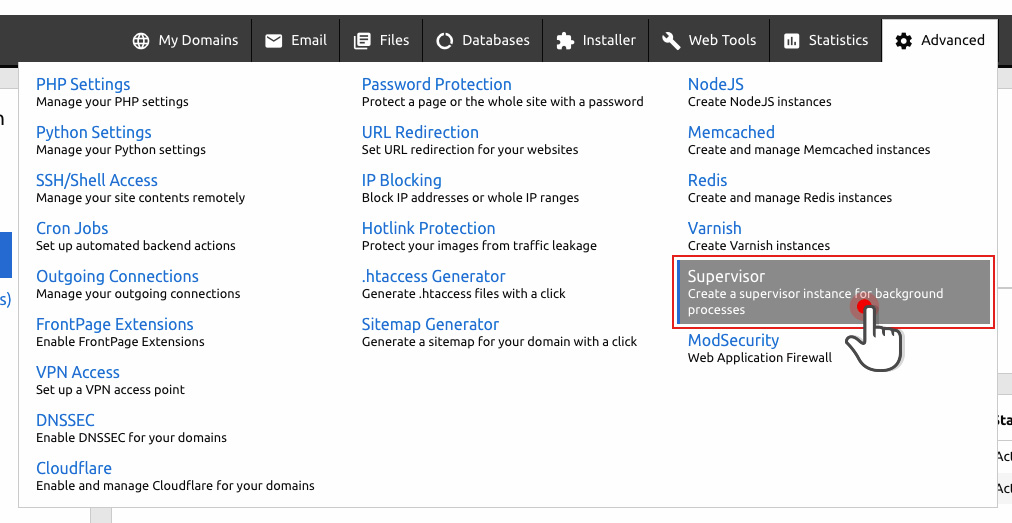

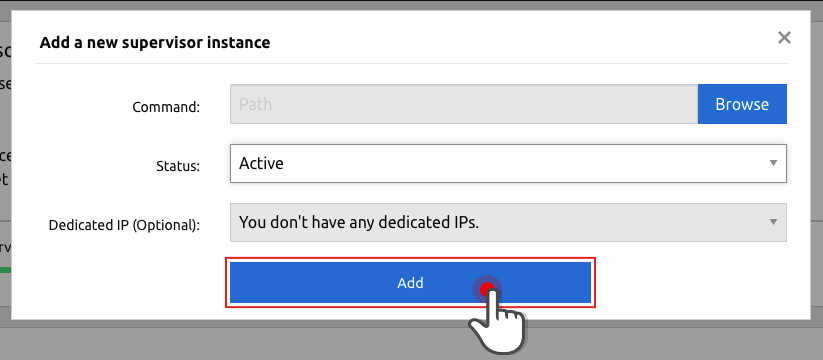
- In the Command field, specify the full path to the folder you want Gemini CLI to work with.
- For example:
my-best-domain.com/cars/fordImportant: Gemini will only have access to this specific path and its subdirectories (e.g., …/ford/fenders). It won’t be able to access higher-level folders like …/cars.
- Make sure to note the port number assigned to your Supervisor instance – you’ll need it later when configuring Gemini CLI.
- Go to Google AI Studio
- Click the “Get API Key” button in the top right corner

Open an SSH session using your preferred SSH client, or use WebSSH directly from your Control Panel.
Once you’re in the correct path, run the following commands to set up a temporary Node.js environment:
nvm install v24.4.0
nvm use v24.4.0
NOTE: This is not a “true” Node.js instance so it will not count toward your Node.js instance limit.
Use this command to set your API key in the session:
export GEMINI_API_KEY="your_api_key"
Now, it’s time to launch Gemini. You’ll need to specify the port number assigned to your Supervisor instance when you created it:
AUTH_CALLBACK_PORT=29327 gemini
Recent Guides
- How to use Gemini CLI with the Control PanelPosted: 2025-07-14 09:59:57
- Understanding Image Formats: Choosing the Right Format for Your WebsitePosted: 2023-06-22 21:49:58
- How to Redirect/Forward a Website (URL redirection)Posted: 2023-06-19 23:06:04
- How to add a Catch-All Email addressPosted: 2023-06-10 14:44:30
- What is a MySQL database?Posted: 2023-05-28 20:08:13
- How to Set Up an Email Address on Mobile or Email SoftwarePosted: 2023-04-16 13:17:20
- Understanding File Types: What Can and Cannot be Done with Different File ExtensionsPosted: 2023-04-16 13:00:06
- 5 Essential PHP Functions for Web DevelopmentPosted: 2023-04-16 12:32:23
- Securing Your PHP Code: Best PracticesPosted: 2023-04-15 21:19:21
- Working with Dates and Times in PHPPosted: 2023-04-15 21:07:05
- Basic PHP Functions for Novice Users - Part 3Posted: 2023-04-15 21:02:12
- Basic PHP Functions for Novice Users - Part 2Posted: 2023-04-15 20:55:05
- Basic PHP Functions for Novice UsersPosted: 2023-04-15 20:41:15